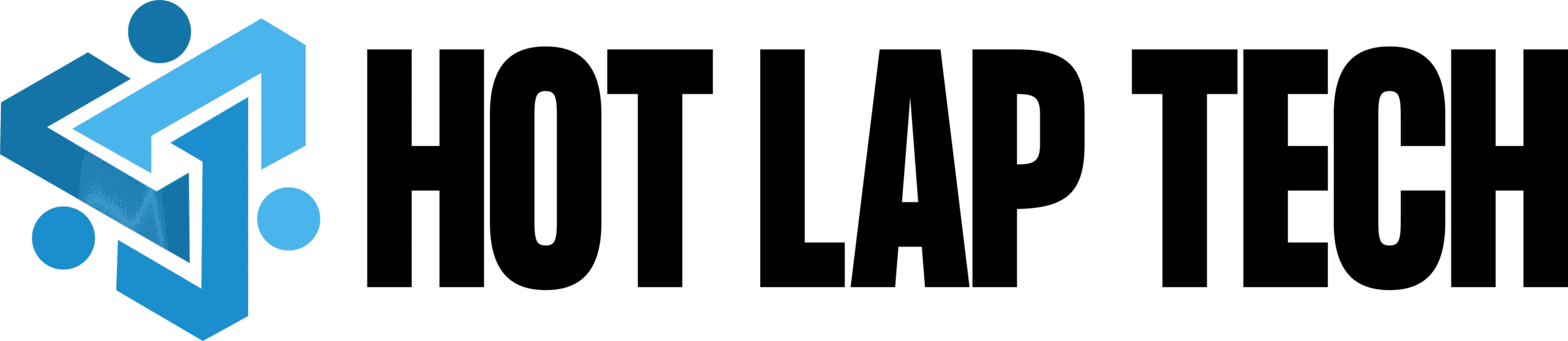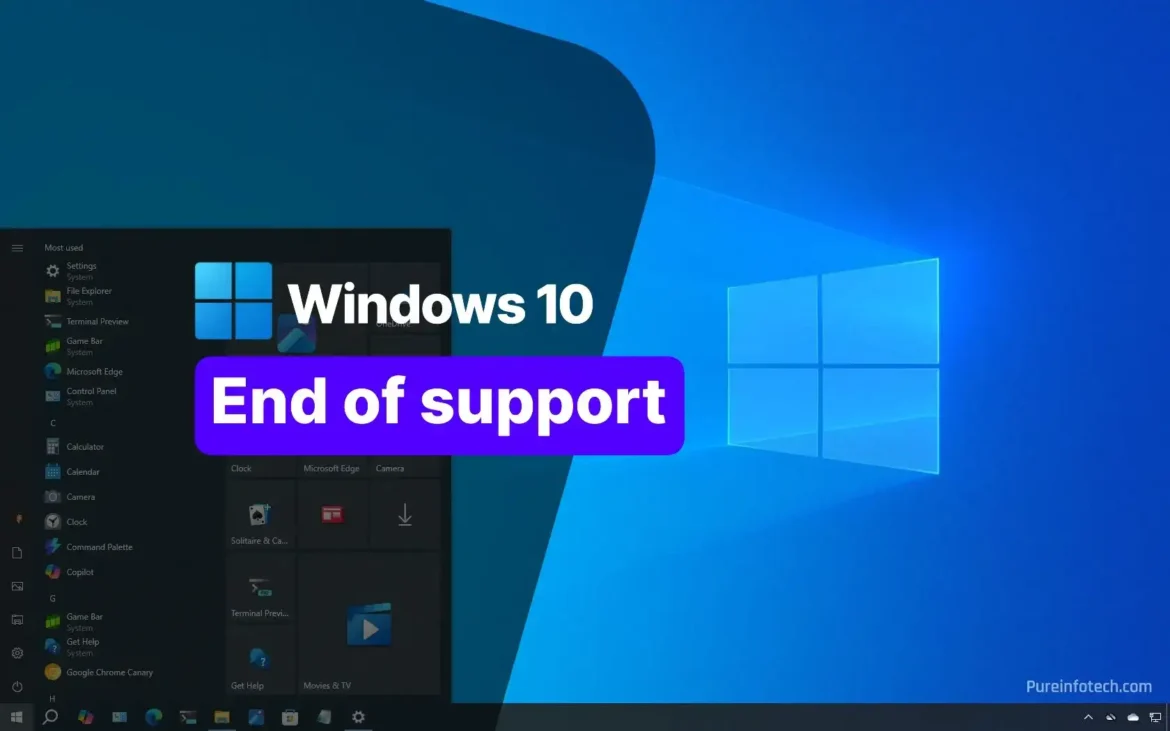Introduction
When software reaches “end of life” (EOL), the company stops supporting it: no more security patches, no bug fixes, and no technical support. In 2025, Windows 10 is heading toward that milestone.
For millions of users around the globe — home users, businesses, schools — this change matters. After October 14, 2025, continuing to use Windows 10 will carry risks. But you still have choices. This guide will help you understand what’s coming, what you should do, and how to stay safe.
Table of Contents
What Is Windows 10 End of Life?
- Official definition: Microsoft defines “end of support” (a form of end of life) as the date when a product stops receiving security updates, bug fixes, and technical assistance.
- Why Microsoft ends support: As threats evolve and software ages, maintaining compatibility with newer hardware, offering better security, and focusing resources on newer systems becomes necessary.
- End of Support vs End of Life:
- End of Support / End of Servicing = no more patches or fixes.
- End of Life is often used more broadly to mean a product is fully retired (no updates, no support, no upgrades). In Microsoft’s terms, the key date is when Windows 10 stops getting updates.
Official Windows 10 End of Life
- The official end of support/servicing for Windows 10 is October 14, 2025.
- After that date, Microsoft will no longer provide:
- Security updates (patches against vulnerabilities)
- Feature or non-security updates
- Free or paid technical support for Windows 10 itself
- The last feature update to Windows 10 is version 22H2. After that, no more new builds will be released.
Who Will Be Affected?
Affected users/devices
- Home users on Windows 10 Home, Pro editions
- Businesses, educational institutions using Enterprise or Education editions
- IoT devices using Windows 10 IoT Enterprise
Risks of staying on Windows 10 after EOL
- Security vulnerabilities: any new exploit no longer patched will remain open for attackers
- No official fixes: bugs and stability issues remain unresolved
- Software incompatibility: future applications or drivers may drop support for Windows 10
- No technical support: Microsoft will direct users to upgrade
Special cases: enterprise and volume licensing
Organizations may enroll in Extended Security Updates (ESU) to continue receiving critical security updates beyond 2025 (for up to three years, depending on licensing).
Why Microsoft Is Ending Support for Windows 10
- Microsoft wants users to migrate to Windows 11 and future OS platforms.
- Newer hardware, improved security architectures (e.g., TPM, virtualization security) demand modern OS support.
- It simplifies Microsoft’s development: fewer versions to support, update, and secure.
What Are the Risks of Using Windows 10 After EOL?
- Unpatched vulnerabilities → your system is exposed to new malware, ransomware, exploits
- No technical recourse → broken features, crashes, or incompatibilities may not be fixed
- Driver & software abandonment → hardware makers or app developers may cease support
- Compliance and liability (especially in businesses) → using unsupported software may violate regulation or security policies
Options for Users After Windows 10 EOL
7.1 Upgrade to Windows 11
- If your PC is compatible, upgrading is the best path to remain secure.
- Microsoft provides tools and guides to assist migration.
7.2 Buy a New PC with Windows 11 Preinstalled
- For older devices or those that fail compatibility, a new PC may be the safer, long-term choice.
- Newer machines come with features (security, performance) that suit future software.
7.3 Stay on Windows 10 (Not Recommended)
- You can continue, but with rising risk.
- You may enroll in Windows 10 Extended Security Updates (ESU) (for eligible systems) to prolong security support.
- However: ESU has limits, doesn’t include new features or full technical support for other issues.
7.4 Consider Alternatives (Linux, etc.)
If upgrading to Windows 11 is not feasible, moving to a supported OS (Linux distributions, ChromeOS Flex, etc.) might be an option. (Note: this is more technical and depends on your needs.)
How to Check If Your PC Can Run Windows 11
- Use the PC Health Check Tool from Microsoft to test compatibility.
- Minimum requirements often include:
- TPM 2.0
- Secure Boot
- Supported CPU model (recent generations)
- At least 4 GB RAM, 64 GB storage
- What if your PC fails the test?
- Some PCs might be “unsupported but workable” (though not ideal).
- Others may be upgraded in hardware, or replaced.
- For businesses, planning rollouts, testing, and training is critical.
Data Backup & Migration Checklist
Before any upgrade or migration, follow these best practices:
- Back up all your important files (documents, photos, settings).
- Use built-in tools (File History, OneDrive) or third-party backup solutions.
- Verify backups work (test restore).
- Export settings, bookmarks, or profiles you need.
- Be ready for clean installs or OS transitions.
Common Myths About Windows 10 End of Life
| Myth | Reality |
| My PC will stop working at the EOL date | No — it will continue to run, but without support or updates. |
| All my apps will stop working | Not immediately — most apps will still run, but some may drop compatibility over time. |
| Upgrading to Windows 11 always costs money | If your PC is eligible, Windows 11 upgrade is usually free. |
| You can avoid upgrading forever | Not safely — security risks and app support decline will force change. |
Microsoft’s Official Recommendations
- Microsoft strongly advises users to upgrade to Windows 11 or move to newer, supported hardware.
- They offer migration guides, compatibility tools, and documentation to help.
- For organizations: enroll in ESU where applicable.
Conclusion
As of October 14, 2025, Windows 10 will officially reach its end of support. While your PC will still turn on and run, it will no longer receive crucial security updates or official fixes.
Millions of users — in homes, offices, schools — will be affected. The risks of staying include vulnerabilities, software dropouts, and lack of recourse. But you’re not without options: upgrade to Windows 11 (if possible), purchase new hardware, use ESU programs, or even consider alternative operating systems.
Start planning now. Back up your data, check compatibility, and make the transition on your terms — don’t wait until your system is vulnerable or unsupported.
You’ve got choices. And with a bit of preparation, your digital life won’t hit a cliff.
for read more blogs click here