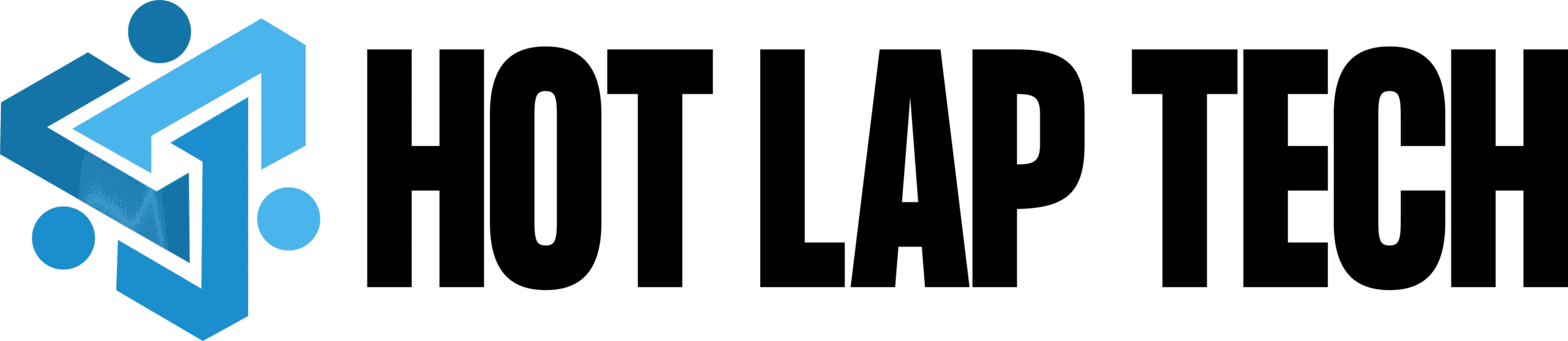Introduction
Cloud gaming has revolutionized how we play. No longer do you need to wait for lengthy downloads or spend hundreds on high-end consoles — now, you can stream games directly from the cloud. And at the forefront of this revolution is Xbox Cloud Gaming, Microsoft’s answer to the future of gaming accessibility.
If you’ve been searching for “Xbox Cloud Gaming download” or wondering how to play your favorite Xbox titles without a console, you’re in the right place. In this complete guide, we’ll walk you through what Xbox Cloud Gaming is, how to download and set it up, supported devices, and pro tips for the smoothest experience possible.
Table of Contents
What Is Xbox Cloud Gaming?
Xbox Cloud Gaming (formerly known as Project xCloud) is Microsoft’s cloud-based game streaming service that lets you play Xbox games instantly — no console required. Instead of downloading and installing games locally, you stream them over the internet directly to your device using Microsoft’s powerful servers.
It’s a part of the Xbox Game Pass Ultimate subscription, meaning you get access to hundreds of popular titles — from Halo Infinite to Starfield — all from the cloud.
How It Works
When you launch a game via Xbox Cloud Gaming, Microsoft’s data centers handle all the heavy lifting. The game runs on a remote Xbox Series X server, and the gameplay is streamed to your device in real-time — similar to how you’d watch a video on YouTube, but interactive.
Key Benefits
- No need for expensive hardware.
- Play on almost any device with internet access.
- Seamless integration with Xbox Game Pass.
- Syncs your progress and achievements across devices.
It’s perfect for casual players, travelers, and anyone who wants console-quality gaming without the console itself.
Is Xbox Cloud Gaming Free?
This is a common question, and the answer is — not exactly free, but it’s included in the Xbox Game Pass Ultimate plan.
Pricing
To access Xbox Cloud Gaming, you’ll need an active Game Pass Ultimate subscription, which costs around $16.99/month (as of 2025). This gives you:
- Access to the full Game Pass library (over 400+ titles).
- Cloud gaming support on mobile, PC, and browser.
- Xbox Live Gold features for online multiplayer.
- EA Play membership at no extra cost.
Good News
The app download itself is free — you only pay for the subscription, not for downloading or installing the cloud gaming interface. So while it’s not “free-to-play,” it offers incredible value for what you get — especially if you’re exploring games without investing in a console or gaming PC.
Supported Devices & Platforms
One of Xbox Cloud Gaming’s biggest strengths is its versatility. It works across multiple devices, ensuring you can game wherever you are.
Here’s the full list of supported platforms in 2025:
Mobile Devices
- Android phones & tablets (via the Xbox Game Pass app).
- iPhones & iPads (via Safari browser).
Computers
- Windows PCs and laptops (via web browsers or Xbox app).
- MacBooks (via supported browsers like Safari or Chrome).
Smart TVs & Streaming Devices
- Samsung Smart TVs (2022 and later) via the Xbox app.
- Amazon Fire TV Sticks and Chromecast with Google TV.
Web Browsers
- Microsoft Edge
- Google Chrome
- Safari
Minimum Requirements
- Internet speed: 10 Mbps minimum (20 Mbps+ recommended for best experience).
- Controller: Bluetooth or USB-supported Xbox controller (though some games support touch controls).
- Subscription: Xbox Game Pass Ultimate.
With just a stable internet connection, your phone or laptop can become a full-fledged Xbox gaming device.
How to Download Xbox Cloud Gaming (Step-by-Step Guide)
Now, let’s get to the main part — how to actually download and start using Xbox Cloud Gaming on your device.
A. On Android Devices
- Open Google Play Store on your phone or tablet.
- Search for “Xbox Game Pass” and tap Install.
- Once installed, open the app and sign in with your Microsoft account.
- Tap the Cloud icon in the bottom navigation bar.
- Choose any game labeled with a cloud icon and tap Play.
Tip: Use a Bluetooth controller for the best experience.
B. On iPhone or iPad (iOS)
Apple doesn’t allow direct cloud gaming apps on the App Store, but you can easily access Xbox Cloud Gaming through Safari.
- Open Safari and visit: xbox.com/play.
- Sign in with your Microsoft account.
- Tap the Share icon at the bottom of Safari.
- Choose “Add to Home Screen.”
- You’ll now have an app-like shortcut to Xbox Cloud Gaming!
Tip: Make sure your browser settings allow “Desktop Site” for better performance.
C. On Windows PC or Laptop
- Go to xbox.com/play on your browser.
- Sign in to your Microsoft account linked to Game Pass Ultimate.
- Select a game and hit Play — no installation needed.
Alternatively, you can use the Xbox app for Windows:
- Download from the Microsoft Store.
- Launch it and log in.
- Navigate to the Cloud Gaming section.
D. On Smart TVs
For compatible Smart TVs (like Samsung models):
- Open your TV’s App Store.
- Search for the Xbox app and install it.
- Log in with your Microsoft account.
- Connect a Bluetooth controller.
- Choose a game and start playing directly — no console required.
It’s literally console gaming with just a TV and a controller!
Tips for Smooth Cloud Gaming
Cloud gaming is incredible — but it relies heavily on your internet connection and setup. Here are some pro tips to make your experience lag-free and smooth:
- Use a wired or 5GHz Wi-Fi connection whenever possible.
- Close other apps or downloads while playing.
- Use a controller instead of touch controls for precision.
- Play in a well-lit environment to reduce screen glare.
- Check network speed before launching: Aim for 20–30 Mbps for consistent quality.
- If on mobile: Turn on Do Not Disturb mode to avoid interruptions.
Following these will make your cloud gaming experience nearly identical to console-level performance.
Common Issues & Fixes
Like any streaming service, Xbox Cloud Gaming can occasionally have hiccups. Here’s how to fix the most common problems:
Lag or Input Delay
- Switch to a 5GHz Wi-Fi connection.
- Reduce background activity or streaming.
- Try using Microsoft Edge — optimized for cloud gaming.
Low Resolution or Pixelation
- Check your internet stability rather than speed.
- Pause other network-heavy tasks (like Netflix or downloads).
- Move closer to your Wi-Fi router.
Login Problems
- Clear your browser cookies/cache.
- Make sure your Microsoft account is linked to an active Game Pass Ultimate plan.
App Not Working or Crashing
- Update the Xbox Game Pass app to the latest version.
- Restart your device and relaunch.
- Reinstall the app if issues persist.
Is Downloading Xbox Cloud Gaming Worth It?
Absolutely — especially if you’re someone who values flexibility, affordability, and convenience.
Pros
- Access hundreds of games instantly.
- Play across multiple devices.
- No expensive console or downloads needed.
- Saves storage space.
- Seamless sync between console, PC, and cloud.
Cons
- Requires stable internet.
- Visual quality may drop occasionally.
- Not all titles support cloud play (some are console/PC-only).
Who It’s Best For
- Casual gamers or beginners.
- People without consoles.
- Frequent travelers.
- Gamers who love trying new titles without installing them.
If you meet these categories, downloading and using Xbox Cloud Gaming is absolutely worth it.
FAQs
1. Do I need a console for Xbox Cloud Gaming?
No — all you need is a compatible device, internet connection, and Game Pass Ultimate subscription.
2. Can I play offline after downloading?
No. Cloud gaming streams from servers in real-time, so you need an active internet connection.
3. Is Xbox Cloud Gaming available on iPhone?
Yes, via Safari browser using xbox.com/play.
4. How much data does it use per hour?
Around 4–6 GB per hour depending on resolution and stability.
5. Does it support multiplayer?
Yes! You can play multiplayer games using Xbox Live features through Game Pass Ultimate.
Conclusion
The days of waiting for massive downloads are gone. With Xbox Cloud Gaming, you can jump straight into high-quality Xbox titles from your phone, PC, or TV — anywhere, anytime.
Whether you’re exploring Starfield, fighting through Elden Ring, or competing in Halo Infinite, Xbox’s cloud technology ensures your games are always within reach.
So go ahead — download Xbox Cloud Gaming, connect your controller, and experience the future of gaming on your terms.
for read more blogs click here